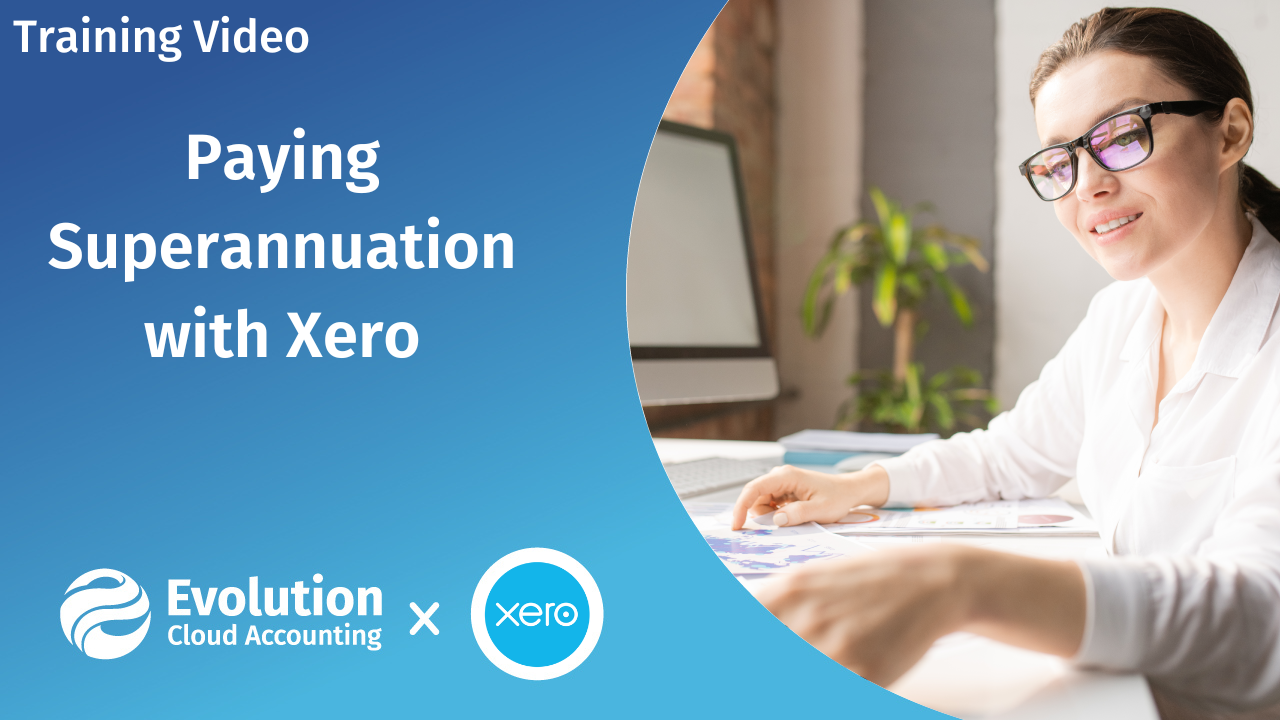CAPTION
welcome to Evolution Cloud accounting training videos hi I may've your artificial intelligence video educator in today's video wewill show you how to process annual leave cash out through zero but before we step you through thisprocess it is important for employers to understand the fair work requirements applicable to annualleave cash at section 93 of the fair work act 2009 stipulates that a modernaward or Enterprise agreement may include the provision for cashing out of paid annual leave uponrequest by an employee however such a request can only be approved if it meets allof the following conditions a cash out annual leave agreement must be made in writing eachtime annual leave is cashed out the employee needs to have a balance of at least four weeks ofannual leave after the cash at the payment for the cashed out annual lathe mustbe the same as what the employee would be paid if they took llave and finally employees canonly cash out a maximum of two weeks every 12 months in this video the zero Educationteam will step you through how to process annual leave cash out using zero let's get startedthen the other new button on here is actually a new request and this is where you'llfind normal leave requests and also the cash out leave for request option so we'll look at the cachedoubt leave will process 38 hours for James LeBron so let's select that now what Ido want to mention here is that they are very specific rules around cashing outleave for an employee so you do need to check the fair work Australia websitebe before you determine whether you want to process cash that lead as there aresome rules around it so there's a handy little link that will take you to theright page on the fair work Australia website but I'm happy that James has met the rulesaround cashing out leave so we can proceed now because we are in James's leave tabhe's automatically going to default but if you did this in the payroll and then leave tabyou can select your employee from a drop-down for leave if I click the drop-down what'sit's showing me is that it's showing me the to leave types that the employer has actuallyassigned in there leave tab so again if something is not displaying their then you do need toadd it here first so that you can pay it out as part of cashed out lieso James wants annual leave so I'll choose annual leave as with all leave requests in 0you do need to enter a description so I'm just going to type in requestto pay out good E8 H we can see James's current leave balance here now one of the rules aroundpaying out leave is that the employee has to have a certain balance once you pay out thatleave so it makes it easier for you to know what they're currently balance is when you are puttingin the those hours to cash out so James wants 38 he has met all thoserules so I'm happy with that the next field is the date range so that it willdetermine when it's going to be paid in the pay run so it all default totoday's date which is the tenth and it's telling me that the next pay period for James isactually the 49 ending 14th of August if I want to change that date to a differentdate and I just click into the box and then I can choose my date herebut we'll leave it for the current pay rent as I'm happy with that andJames wanted it paid in his next pay and we can click approve so now if I scroll down itis showing in upcoming and it also mentions that it is cashed out leave there's little question mark iconjust to remind you about the date that you choose and when it's going to bepaid in that pay run so that's the first step in cashed out leave putting through the leave requestnow we can go and process it in the Pay Run by going to payroll and payemployees and we already have a draft Pay Run for that same date range so you'vegot a couple of options here if you've done lots of work already in this pay rent and youdon't want to read all that work you can just reset James's payslip or if youhaven't done as much work you can reset the whole pay run so to reset the whole Pay Run youcan just click reset parent I'm only going to reset James's paste and there's twoways you can do it I find the quickest and easiest way for me personally is justto tick the include button it'll put a strikethrough James's name which is exactly howyou would see it when you do an unscheduled pay run and then if I take that same Circle againit will include James and that will reset anything that's already been done for this particularpay run because remember if we create a request and the Pay Run is already created it doesn'tpick up that change so we want to make sure we are capturing that change so nowI'll select James and if I scroll down to the bottom you can reset hispayslip that way as well so there's two ways you can reset a payslip or youcan do the full pay run it just depends on how much work you've done when there isan existing pay run so if I scroll back up to the top we can seewe've got James's ordinary hours that he has worked and is being paid for wethen have that separate leave line for the annual leave cashed out for 38 hours and then we have thatannual leave leave loading component for the cashed out lead so it's 38 hours at the leave loading rateand scrolling down depending on obviously how much James is earning we will calculate the pr YG using schedule 5 and if you just hover over that little I information it will tell you whatschedule 5 is being useful and also so if you want more information that will linkout to the 80s website there so we've got our tax on schedule 5 and thenif I scroll down the superannuation is being calculated on this entire amount here asJames has the checkbox ticked in his taxes tab to have super applied also on SGC onsorry on the leave learning component of cashed out leave so that's basically it once you've createdthe cashed out leave request you then create the pay run that needs to bepaid in and you can review all the details and then when you're happy with everything you can scroll downto the bottom click save and then you can post and file your pay run to the ATOthank you for watching if you are watching this video from our YouTube Channel please don't forgetto hit like And subscribe for more training videos this is a view artificial intelligence video educator yeah wedon't want to yeah we go
![]()