CAPTION
welcome to Evolution Cloud accounting training videos hi I may've your artificial intelligence video educatorin today's video we will show you how to setup and manage user access in Hub duckHub duck allows businesses administrators to invite users and control their level of access to theapplication so they can control who can view publish and modify uploaded documents making sure the confidentiality of the businesssource documents is maintained at all times Hub docs users are also required to setuptwo-factor authentication as an extra layer of security to access the application in this video TheHub doc Education team will step you through how to invite users to HUB duck assignthem to the correct user roles and set them up with two-factor authentication are finally they will provide youwith a detailed overview of each user role let's get started but you don't want ahot dog allows you to invite users with custom permissions to your organization so you canmanage who is able to access submit view code and publish your documents an important stepto ensure your sensitive data remain secure to add a user with custom permissions go to the hubdoc organization you want to add a user to and click the gear icon icon thenselect the users Tab and click invite a user enter the users email address and selectthe user role you wish them to have upload only standard or accountant bookkeeper thenadjust permissions if applicable click send invite an email will then be sent to that address prompting themto create a hub doc account once their account is created they will be able toaccess the businesses Hub doc organization with the permissions you granted permissions can be modified forexisting small business users to ensure that each user has the appropriate level of access to the hub docorganization to modify a user's permissions click the gear icon and select the users tab clickthe ellipses icon beside the user you'd like to update permissions for then select manage permissions select the desireduser role and modify the permissions as necessary then click save changes there are someexceptions where collaborators permissions cannot be changed existing users who have been previously added to a hub doc organizationas a collaborator cannot have their permissions modified if they are using a hub doc partner accountwhich is an account for accounting and bookkeeping practices are paying for their own Hubdoc organization or other Hub doc organizations or they have documents Integrations or connection setup in their own Hubdoc organization if a user meets any of these criteria their user permissions cannot be changed modified they can eitherremain as users with complete access to the organization or have their access entirely revoked with small business permissionsbusiness owners can now specify the roles and permissions for each user who has access to theirHub doc organization there are three types of user rules upload only standard and accountant bookkeeperthe upload only user role is ideal for people who only need to submit Source documentsbut should not be able to see bank statements or other confidential documents and hub doc such as a staffmember at a small business who needs to hand in bills and receipts users given the upload only world willbe able to upload documents to the businesses Hub doc organization and view only the documents that theyhave uploaded and not documents uploaded by other users or fetch the automated connections they alsobe granted the permission to publish the documents they've uploaded to the businesses general ledger the standarduser role is ideal for people who need to upload and see all of theorganization's documents users given the standard rule will be able to upload documents to the businesses have doc organizationview all documents and manage the organization settings additionally users can be granted the permissions to publish documents tothe organization's general ledger manage automated connections and manage other users standard users can also be grantedread-only status provokes all permissions except the ability to view all of the organization's documents for example thistype of role would be ideal for Auditors or for those who only need to access the organization's documentsthe accountant bookkeeper user role is ideal for administrators accountants bookkeepers and or advisors who require full accessand capabilities within the businesses Hub doc organization this role is not customizable users given the accountin bookkeeper role will be able to upload documents view all documents published documents to thebusinesses general ledger manage automated connections manage other users and manage organization settings if you are a smallbusiness inviting your accountant or bookkeeper we strongly suggest that you grant them this role this ensures thatthey can link your organization to their practice and how dock two-factor authentication or twofa adds an extra layer of security to your Hub doc organization it prevents unwanted partiesfrom accessing your sensitive information even if they know your password when two fa is enabled Hub doc willrequire you to use to authentication codes to access your account the first is your password the second is averification code that is only accessible from your mobile device to if a can only be set up by theaccount holder and we recommend that every user enables two-factor authentication on their account to setup two-factor authentication loginto your Hub doc organization click the gear icon and select the profile and security tab scroll down tothe two-factor authentication section and click setup two-factor authentication to continue you will need an application on your mobile deviceto get to fa codes when prompted recommend Google Authenticator Microsoft authenticator or 1password a recoverykey will be displayed your recovery key is like a second password if you lose the mobiledevice you selected to validate your identity your recovery key will allow you to access your hubcapaccount so make sure you record it scan the barcode image using the free authenticator application thiswill establish the link between your Hub doc account and your mobile device complete the setup processby entering the 2fa code from your device next time you log into Hub doc you'll be prompted to entera verification code select remember this device for 30 days if you trust the deviceyou are using and do not want to enter a verification code every time you log in by following thesecurity best practices recommended in this course you can feel confident that only the right peoplehave access to your Hub doc organization and that your documents and data are secure thank you for watching ifyou are watching this video from our YouTube Channel please don't forget to hit like Andsubscribe for more training videos this is Av your artificial intelligence video educator
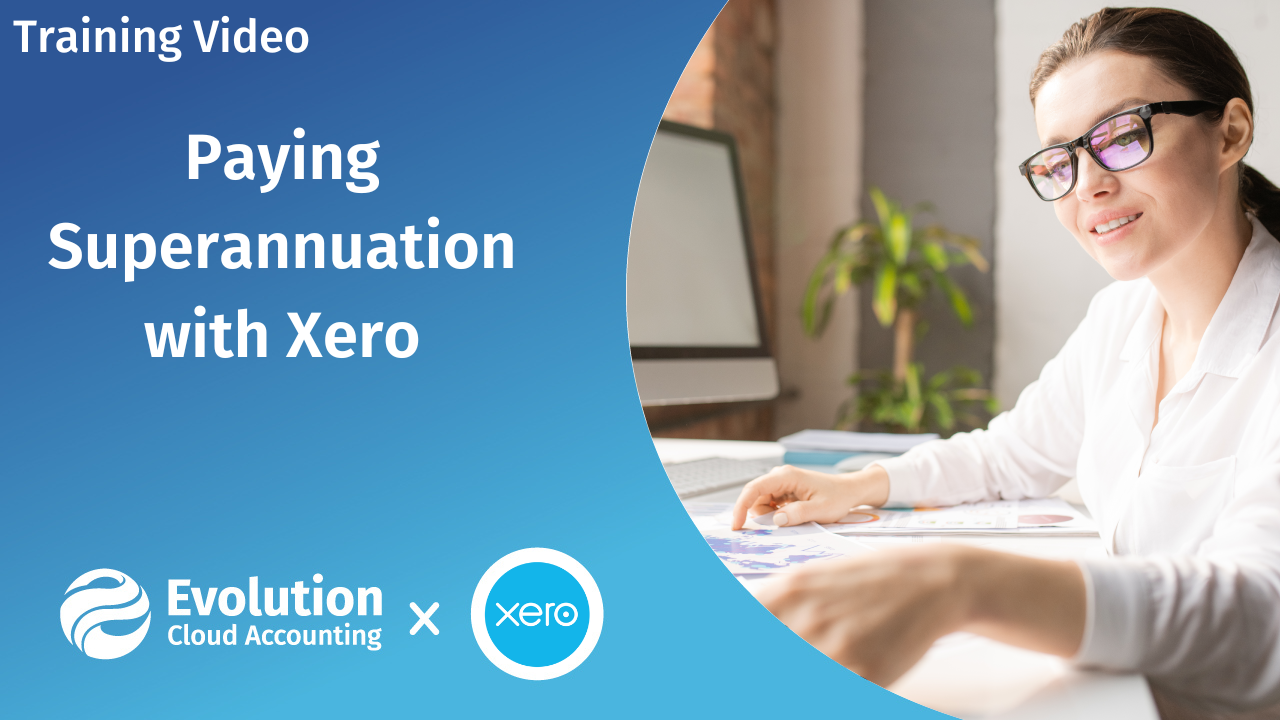 00:04:01
00:04:01
 00:02:47
00:02:47
 00:02:07
00:02:07
![]()